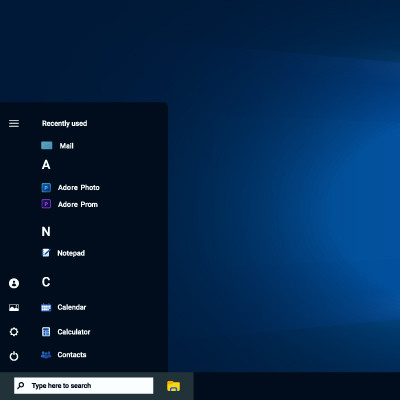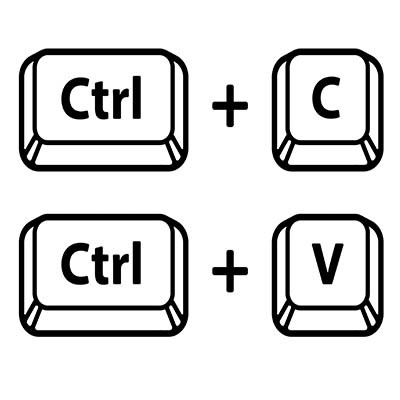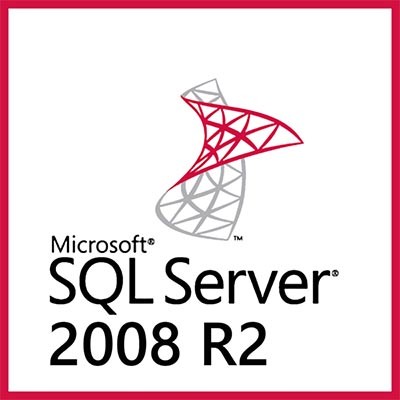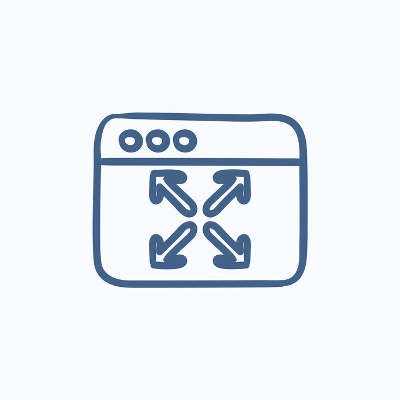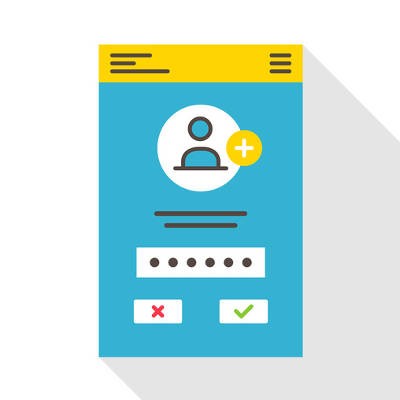Accessibility is a huge talking point in the world of IT. With modern technology solutions, accessible options are much easier to use and more inclusive, allowing workers to get their work done despite the circumstances. Today, we want to look at what the Windows operating system offers in terms of accessibility features.
Global Tech Solutions Blog
The official end-of-support date for Windows 10—October 14, 2025—will be here before you know it. This means you must prepare to transition to Windows 11 as soon as possible, assuming you haven’t already done so.
Here are a few tips and best practices to keep in mind to help make this transition as smooth and painless as possible.
After the major flop that was Windows 8 and the 8.1 Update, Microsoft hit a home run with Windows 10 in both the personal and professional contexts. However, Windows 11 is now in a position to succeed Windows 10, and Microsoft is making plans to end support for Windows 10. Here’s what you’ll need to know.
With the latest version of Windows, Windows 11, users can leverage all manner of great productivity-boosting features to take full advantage of the new technology at their fingertips. Let’s look at some of the features that users of Windows 11 can use to make better use of their time with the operating system.
For the most part, Microsoft takes security as seriously as it should, issuing updates and patches to maintain your Windows and Server operating systems. While you can count on receiving these updates for your supported operating systems, what you might not have known is that Microsoft accidentally overlooked a flaw in its own defenses.
Sometimes the last thing you want to do is stare at a bright computer screen and have the white glare bother your eyes. While we know that staying away from computers and devices is particularly hard, especially in the office environment, a dark mode option can make your device easier to tolerate for extended periods of time.
There is one key on the keyboard that might seem a little odd: PrtSc. It’s not immediately obvious what this key does or why you would want to use it, but we assure you that it is an extremely helpful keyboard shortcut once you understand how it works and why you might want to try it out. In reality, the PrtSc key is important for taking screenshots on your Windows device.
Some keyboard shortcuts work within applications, but there are others that work all throughout the Windows operating system. To help you be as productive as possible throughout the workday, let’s go over some of the most common keyboard shortcuts that work not only within your applications, but whenever you are just navigating your operating system. If you use these effectively, you can dramatically improve your productivity and look like a Windows master!
The Windows operating system comes with more than its fair share of capabilities, many of which are accessible through the appropriate keyboard shortcut. Because remembering so many would be a challenge for some (and impossible for most) we’ve put together a list of those associated with the letters found on the keyboard, with a few extras tacked on for good measure. Make sure to take note of any you may find the most useful.
For the Windows user seeking to take a screenshot, there is no lack of options. Most notably, many keyboards today offer a Print Screen key that allows the user to capture an image of their entire display. Having said this, there are better options, such as the platform’s integrated Snip & Sketch tool, with its greater functionality and greater ease of use.
After a long period, punctuated by no shortness of user demand, Chromebooks can now finally support Windows applications. Well, in a manner of speaking. Let’s examine the process that now allows a user access to the applications once denied to ChromeOS users, to consider if it is worth using after all.
Windows 7 was the most popular operating system Microsoft ever created. It’s so popular that months after the software giant officially retired their record-breaking OS, some businesses continue to use it. Today, we will take a look at why some businesses haven’t moved off of Windows 7, and what effect it could have on their company.
The Windows Taskbar is meant to assist the user in opening and managing the programs they need to accomplish their goals. Did you know that you can tweak the Taskbar to add to the utility it already has? For this week’s tip, we’ll go over a couple of the things you can do with the Taskbar - specifically, things that make navigating your computer a little easier.
It is little wonder that, with millions of businesses relying on their secure servers for a variety of computing needs, that Microsoft reigns supreme in profitability. In order to maintain this status, Microsoft must make sure that their software is properly cared for and supported - or retired if these titles are no longer practical to maintain. SQL Server 2008 and SQL Server 2008 R2 are soon due for the chopping block, with an official retirement date of July 9, 2019.
If you are trying to identify a specific issue with your PC, it can be difficult to do so due to the fact that there are so many moving parts in an operating system. Still, you want a secure way to find the problem and diagnose it. Thankfully, Safe Mode allows you to take a look at your computer in its most basic form to see what the root of the issue is.
Here’s something that you might have noticed about opening Windows applications on your desktop; by default, they will generally open in a smaller window, giving you the ability to customize their size as you see fit. If you want a full size Window, it’s as easy as clicking on the maximize button in the top-right corner, but what if you didn’t want to go through this every time you open the app? There’s a solution for this, and we’ll help you find it.
The Windows Login Password Screen serves a valuable purpose in keeping unwanted users from accessing your PC. Although, if your computer is located in a place where unwanted users don’t typically hang out (like your home office), then the Login Screen may feel like a nuisance. In such a scenario, you can go ahead and disable the Windows Password Screen.