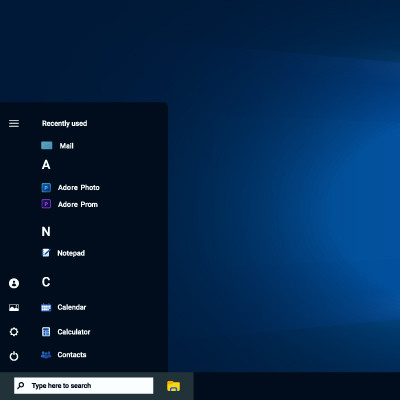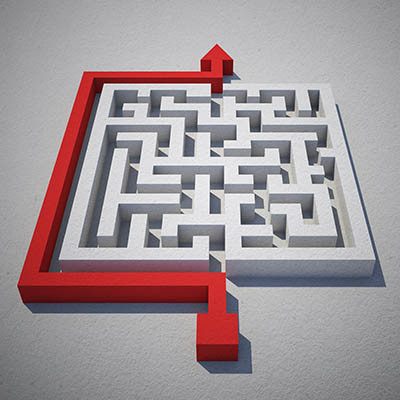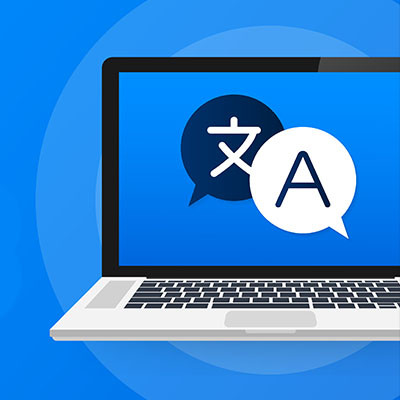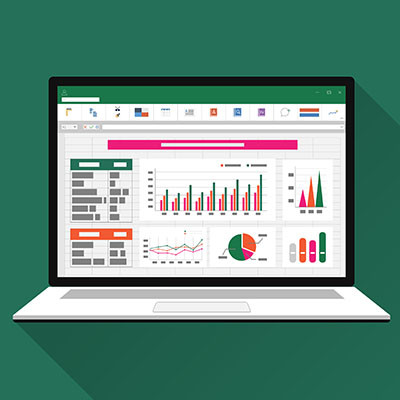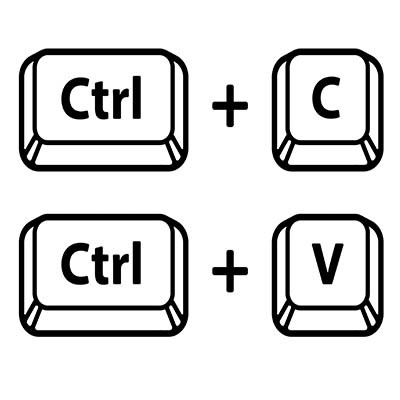Accessibility is a huge talking point in the world of IT. With modern technology solutions, accessible options are much easier to use and more inclusive, allowing workers to get their work done despite the circumstances. Today, we want to look at what the Windows operating system offers in terms of accessibility features.
Global Tech Solutions Blog
Sometimes, one of the most effective ways to be productive is to step back for a moment. Consider how long a chess grandmaster will sit and stare at the board, planning the moves and maneuvers for the next seven turns.
So, to boost your productivity, approach your tasks like a chess grandmaster. Let’s discuss how to go about doing so.
Business cybersecurity is increasingly important for every organization in operation today, to the point where it could very well be the difference between your business’ survival or failure. While extensive things must be accomplished to ensure your overall business continuity, you have to start somewhere.
Let’s review some of the most essential things you can—and need to—do to keep your business secure.
The Android operating system offers a litany of additional features and shortcuts in most applications… all you have to do is long-press an application’s icon to pull up a contextual menu of shortcuts. Naturally, Google’s applications are no exception.
Let’s review some of Google’s application capabilities as they appear in these shortcut menus.
Nobody likes the thought of the device they rely on daily suddenly dying, leaving them without a phone, a laptop, a smartwatch, or whatever the case may be. This is why it is important to stay conscious of when these devices are due to reach their end-of-life date, or EOL, when the manufacturer will no longer support them or provide crucial updates.
Fortunately, there’s a resource that makes this monitoring far easier to manage.
In April 2023, Google made a statement claiming that the Android platform would be able to archive unused applications with the intention of preserving storage space on the device. This came with a caveat: it would only do so if the device was almost out of available space. This auto-archiving feature, however, was released to a pleasant little surprise; it is available to all users, regardless of how much storage space is left on the device.
We know you don’t need to be reminded that the administrative part of your job is one of the more unpleasant bits, at least one of the more boring parts of your work. One task that is particularly dull is creating different folders for all your employees, projects, and organizational needs. Microsoft Excel, however, makes it much easier to handle this mundane task—and you’ll feel like a pro for using it in this way.
Google Docs has been a worthy competitor to the ubiquitous Microsoft Word since the search engine giant launched the service in 2006. Since then, it’s been used by personal accounts and businesses as a fantastic alternative to the Microsoft Office suite. Google was able to beat Microsoft to the punch with a nearly fully-featured, browser-based document editor that allowed incredibly easy collaboration and sharing capabilities. However, there’s one little hang-up that people often run into when using Google Docs, and we’re going to show you how to overcome it.
There are times when you might receive an email written in another language. Even if it’s unlikely, it helps to be able to translate a message for the rare time when you might receive one, particularly if your organization occasionally conducts business beyond your country’s borders. Let’s go over how you can use Gmail’s built-in translation functionality.
Just under its surface, Microsoft Excel offers a massive variety of functions and features…far more than we could ever realistically cover in this blog. However, there are a few that stand out as relatively essential, particularly to businesses. Let’s go through these functions, starting with how to use them.
While we strongly recommend that you put the security safeguard known as multi-factor authentication in place wherever it is available, it is important that we acknowledge that cybercriminals are frustratingly inventive. So much so, in fact, that a new form of attack has been developed to take advantage of MFA, referred to as MFA fatigue.
There is one key on the keyboard that might seem a little odd: PrtSc. It’s not immediately obvious what this key does or why you would want to use it, but we assure you that it is an extremely helpful keyboard shortcut once you understand how it works and why you might want to try it out. In reality, the PrtSc key is important for taking screenshots on your Windows device.
The Windows operating system comes with more than its fair share of capabilities, many of which are accessible through the appropriate keyboard shortcut. Because remembering so many would be a challenge for some (and impossible for most) we’ve put together a list of those associated with the letters found on the keyboard, with a few extras tacked on for good measure. Make sure to take note of any you may find the most useful.