Global Tech Solutions Blog
Tip of the Week: 5 PC Maintenance Tips in Honor of National Clean Out Your Computer Day
Guess what? Today is National Clean Out Your Computer Day, and we know the perfect way to celebrate! Go grab yourself a can of compressed air and your trusted IT technician, because it would be a shame if you were to miss out on this annual opportunity to improve your computer’s performance.
Remove Applications You Don’t Use
Does your business waste money on applications and programs that aren’t used very often? Sometimes you will find a program that better suits your needs and you’ll forget all about that which came before. Other times, the app may fall out of use simply because it’s no longer useful. Regardless of the reason, you might be spending money and precious network resources keeping them around. It’s your responsibility to uninstall unused software before it becomes a problem.
Update the Applications You Actually Use
On the other hand, you want to make sure that the tools you use every day are working in tip-top shape. This includes applying patches and security updates that are issued by the software developers. This serves two purposes: to patch up holes in security, and to improve performance. Just make sure that your business’s legacy apps will still communicate with your network properly, as there are often complications with upgrading to new versions of older software. To assist you with this, you’ll want an experienced technician on hand who can help you make the best decisions for your infrastructure.
Run Defrag Software
Have you ever wondered how your computer handles moving, saving, and deleting so many files? The answer is “not well.” Whenever you perform any of these functions, bits and pieces of these files wind up scattered all across the hard drive, making it difficult for your PC to load files on demand. To resolve this problem, try defragging your hard drive. This will improve your PC’s performance by essentially organizing the pieces of your drive’s data to where they’re supposed to go. Keep in mind that defragging only applies to hard disc drives, not solid state drives. Also, newer versions of Windows will automatically defrag your hard drive when it’s not being used. If you don’t know how to defrag your computer, just reach out to us at Global Tech Solutions.
Clean Out Your Dust
If you don’t move something for a while, dust will collect on it. Computers are no different, but they stand to suffer a bit more from dust collection than your bookshelf at home. Dust collects near vents and fans, which affects air circulation and could trigger overheating. Use a can of compressed air to blow it away before it causes more trouble than expected. It’s also a best practice to take your keyboard and turn it upside-down and give it a shake to clear it of debris.
Don’t Forget the Insides
It’s easy to forget that the inside of your computer could be just as dusty as the outside. This is caused by your PC’s fans using the outside, dust-filled air to cool the machine. This buildup of dust can cause components to overheat and your computer to crash, which is why users shouldn’t ignore the insides of their computer. Before opening the case to clean out your computer, shut it down and disconnect it from the outlet. Take a can of compressed air and blow dust away from the internal components, but be careful not to touch any of them with your bare hands. In fact, it might just be best to leave the maintenance to professionals like those at Global Tech Solutions. We’re a low-risk, high-reward option for PC users who want to take advantage of proactive maintenance without doing it themselves.
This Clean Out Your Computer Day, make the right choice by reaching out to Global Tech Solutions. We’ll take good care of your technology and your business. To learn more, call us at (800) 484-0195.


Comments